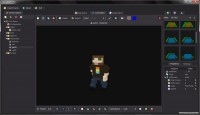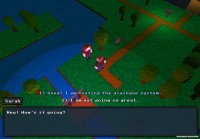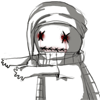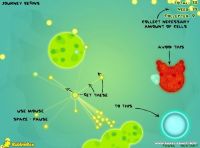Описание игры, торрент, скриншоты, видео
Скачать игру RPG in a Box v0.3.1 [Alpha] / +Example Game - торрент, игра на стадии разработки | Рейтинга пока нет | Баллы: 29 |
• Разработчик / Developer: Инди-игра (14535) от Justin Arnold (1)
• Жанр / Genre: Песочницы (Sandbox-игры) (1379); Создание игр (98); Ролевые игры (RPG) (3469)
• Тип игры / Game Type: Beta-версия (игра еще в разработке)
• Размер / Size: 6.21 Мб.
• Похожие игры:
- Dungeon Maker RPG / Story Runner RPG v1.015
RPG in a Box - простой, но продвинутый инструмент для создания своей RPG, разрабатываемый всего одним человеком! Цель автора: собрать весь необходимый функционал в одну коробку, упростить интерфейс, чтобы пользователю не пришлось изучать программирование и навыки 3D моделирования, и дать возможность "игрокам" поделиться своими творениями с друзьями.
Добавлен официальный пример игры, созданной на движке RPG in a Box.
Версия движка ОБНОВЛЕНА с 0.3.0.4 до 0.3.1. Список изменений внутри.
Вы можете скрыть всю рекламу на сайте. Как?
Язык интерфейса: Английский
New Features:
Skybox/texture backgrounds - In addition to the existing background type (solid color), skyboxes and static textures are now supported as background types for your maps. These new types can be selected from the “Background Type” dropdown in the Properties panel of the Map Editor.
Resource Importing - Added an “Import Resources” button to the main toolbar that will allow you to import certain types of resources from the filesystem into your game project. The currently supported types are images (JPEG and PNG format), scripts, and music (OGG format) with others to be added later.
Other Changes:
Optimized navigation path updates in the Map Editor. Previously, a noticeable delay could occur (especially on larger maps) whenever any updates were made that affected the navigation paths (adding tiles, deleting tiles, modifying navigation/interaction, etc.).
The visual navigation/interaction path lines shown in the Map Editor are now saved with the map. This significantly decreases the loading time of a map after being loaded and saved once, particularly for larger maps.
Added a button to the Map Editor toolbar to force a refresh of the visual navigation/interaction path lines. Since there may still be some bugs to squash, the primary purpose for this is in case any issues occur during map editing that cause the visual path lines to not match the actual navigation paths for the tiles.
When saving a map in the Map Editor, the minimap will now only be generated if any visual changes were made to the map (added/deleted tiles, etc.) or if the minimap has not been previously generated.
In the Map Editor, added the ability to remove the current selection from all existing groups. This can be done directly from the new “Grouping” submenu located on the right-click context menu. This is also available as a checkbox option when adding the selection to a group if you want to remove the selection from any existing groups before doing so.
When exporting to .OBJ from the Voxel Editor, you can now specify the destination folder and the frames to export.
Increased the maximum “zoom out” amount in the Map Editor.
Fixed the height of the “Add Animation” dialog window.
The Game Explorer will now also list any JPEG files located in the game project’s “images” folder.
Double-clicking an image file in the Game Explorer will now open the file in the associated application (for example, Windows Photo Viewer).
Temporarily removed “Ambient Occlusion” as a shading option for voxel models until I am able to do some further optimizing and researching into the stability issues.
Bug Fixes:
Fixed an issue in the Map Editor where the tile or object at the current coordinate would be deleted if the CTRL key and right mouse button were pressed.
When deleting tiles in the Map Editor, any characters and markers for objects and characters on those tiles are now properly removed as well.
In the Map Editor, tiles can no longer be placed outside of the 100x100 grid boundaries.
The zoom in/out limit is now enforced in the Map Editor when using “CTRL + Middle Mouse + Drag” to zoom in and out.
Fixed an issue with the Voxel Editor toolbar where certain buttons would incorrectly become enabled when a tab was pressed for a model currently in camera mode.
Fixed an additional scenario where the navigation path between two tiles would not show in cases where the connection was not two-way.
Hiding/showing a group in the Map Editor now properly marks the editor as having changes and enables the “Save” button if it’s currently disabled.
A list of hidden groups is now stored with the map once it is saved in the Map Editor. Going forward, this will allow the Show/Hide button in the Properties panel to now properly reflect the visibility of each group when a map is opened.
Markers will now be hidden for any entities belonging to groups that are hidden in the Map Editor.
Fixed an issue where the Game Explorer would appear to delete a file even if an error occurred when deleting it from the filesystem. An error dialog will now appear indicating it could not be deleted along with an error code.
Added a validation check to the “Add to Group” dialog to prevent a group name of “selected” from being specified since it’s a reserved group used by the Map Editor.
Fixed an issue where a resource would only show up in the Game Explorer if its extension was all lowercase.
Fixed an issue where the Delete button on the Game Explorer toolbar would not work for music files.
Release v0.3.0.4-alpha
Bug Fixes:
Fixed an issue where the navigation grid lines were drawn too low for tiles where the walking surface was higher than one voxel.
When hiding a group in the Map Editor, the corresponding navigation path lines will now be hidden also.
Fixed an issue where the navigation path between two tiles would not show in cases where the connection was not two-way.
Modifying the Map Editor navigation path colors in the Settings dialog now works again.
Exported games will no longer freeze on startup if the “items.json” file does not exist.
Release v0.3.0.3-alpha
Bug Fixes:
The value of the "Shading" property is now properly saved for resources that are updated using the Batch Update tool.
Other Changes:
Reduced the resolution of the ambient occlusion shading texture to potentially help with stability issues. Please note that the ambient occlusion shading is still considered experimental at this point and may unfortunately cause the application to crash sporadically.
Release v0.3.0.2-alpha
Bug Fixes:
Fixed an issue that would cause the Properties panel to not correctly refresh when a map is opened.
Fixed an issue where objects could be placed in the incorrect position when clicking and dragging. I will be reworking this logic in an upcoming release.
Release v0.3.0.1-alpha
This patch fixes an issue with dialogue that can cause the game to crash due to some missing resources.
Release v0.3-alpha
New Features:
Visual Script Editor - The Script Editor has been reworked and now has visual drag-and-drop functionality similar to the Dialogue Editor. A visual graph will be automatically generated for scripts created in previous versions once opened in the editor.
Other Changes:
Added title bar icons to the visual graph nodes in the Dialogue Editor to match the new Script Editor’s appearance.
Added a "Select All" and "Select None" button to the Dialogue Editor toolbar.
Bug Fixes:
Fixed a bug introduced in v0.2.4 that caused the “UI Components”, “Items”, “Enemies”, and “Battles” elements in the Game Explorer to not open their corresponding editor tab.
Release v0.2.4-alpha
New Features:
“Batch Update” tool to update certain properties for some or all of your voxel models. The currently supported properties are Shading and Tags. When updating tags using this tool, you can choose to either append the tags or replace them.
Other Changes:
Tabs within the Map Editor, Voxel Editor, Script Editor, and Dialogue editor now have close buttons (“X” icon) that can be used to close an individual tab. The old close button has been removed from the toolbar.
A confirmation dialog will now be shown if there are any saved changes when exiting from the application or when an editor tab that has unsaved changes is closed.
Added credit for Godot Engine in the About dialog window along with a link to the Godot Engine website.
Shortened text on the Replace Color button on the Voxel Editor toolbar to just “Replace” and shortened width of View dropdown box as a temporary workaround to ensure more of the toolbar can be seen at lower resolutions.
Bug Fixes:
Editor tabs can now be scrolled with left/right arrow buttons when there are too many tabs to fit into the available space.
Fixed an issue with the Tile filter where the Tile Size criteria would be ignored if the All Tiles option was selected.
Release v0.2.3-alpha
New Features:
Added a “Shading” option to the Properties panel in the Voxel Editor. This affects the texture that is generated when your model is saved. This setting defaults to the original style (flat/no shading). You also have the option of Ambient Occlusion, which emulates ambient occlusion by shading in the texture where there are corners in the geometry.
The darkness level and blur amount of shadows can now be adjusted in the Properties panel. The slider is located underneath the Directional Light heading.
The horizontal and vertical angle of a map’s directional light can now be adjusted in the Properties panel.
Other Changes:
The “N” key can now be used to cycle through the available navigation/interaction types when two adjacent tiles are selected in the Map Editor. This is a shortcut to using the Navigation/Interaction submenu located on the right-click context menu. This replaces the functionality of the old “W” shortcut key.
When opening a game project, resources are now loaded in a separate thread with a progress dialog. This will prevent the application from freezing up during the process and will be especially useful as your project grows in size.
Cleaned up the dialog window shown when exporting a model to the .OBJ format has completed successfully.
Bug Fixes:
The player’s shadow will now show while in first-person view.
Fixed an issue where the camera would not be set in the proper position when transitioning from a map using the first-person view to one using the standard view.
Removed some old/obsolete code that could cause errors messages if a tile is selected in the Map Editor and the number keys “1” through “4” are pressed.
Adjusted the width of the “Export Game” dialog window to compensate for the font change.
Release v0.2.2.1-alpha
Bug Fixes:
Fixed a few bugs relating to the grid depth that could occur when importing and saving voxel models. You may need to re-import and re-save any .vox files that have been imported since v0.2.2-alpha.
Replaced corrupted “grass.scn” tile in the “example_game/tiles” folder. If you used the grass tile from the v0.2.2-alpha package you will want to copy the included “grass.scn” into your game project’s “tiles” folder and delete/re-add them into your map(s).
A model’s default animation would only play if the animation name was “default” exactly (all lowercase). “Default” with a capital “D” will now work, also.
Fixed an issue in-game that would occur when attempting to click on/find a path to an object located on a walkable tile.
Fixed an issue where player’s position would sometimes not be updated properly when loading a map.
Other Changes:
Anytime a new voxel model is created in the Voxel Editor, it will now be automatically added to the resource selection panel on the right once it’s saved for the first time. The Tags and Tile Size dropdowns will also be updated if applicable.
While placing tiles in the Map Editor, you can now adjust the tile level by a preset number of voxels (equal to the current map’s tile width) using Ctrl + Mouse Scroll Wheel.
Release v0.2.2-alpha
New Features:
Objects can now span multiple tiles. In support of this new feature, the grid depth is now separately adjustable for objects in the Voxel Editor. As an example, if you are using 16x16 tiles, you can set an object’s grid dimensions to 32x16 and when placing the object into a map it will span two tiles. Similarly, a 32x32 object would span a square area of 4 tiles.
The current voxel coordinate is now displayed in the lower right corner of the Voxel Editor.
Other Changes:
Increased width limit of voxel models to 32.
Changed the application’s default font to Noto Sans.
Tweaked camera adjustments in the Voxel Editor to better accommodate varying grid dimensions.
Bug Fixes:
Colors will now be properly loaded when importing .vox files that are using MagicaVoxel’s default palette. Previously, an incorrect assumption was made that a palette chunk would always be present in the file.
Fixed another issue with the Tile Size filter where the sizes in the dropdown would sometimes be duplicated.
Bold grid lines in the Voxel Editor now correctly show at the center and at every 8 voxels from the center regardless of the grid width.
Release v0.2.1.1-alpha
Bug Fixes:
Fixed an issue with the Tile Size filter where options would become duplicated when the Refresh button was pressed. The selected size is also now retained when the tiles are refreshed.
Voxel models will be saved with compression again. I mistakenly removed this setting in v0.2.1 while testing another issue and forgot to add it back.
Release v0.2.1-alpha
New Features:
Increased the width limit of voxel models to 24 and the height limit to 48. There are now Grid Width and Grid Height sliders in the Voxel Editor that will adjust the grid accordingly to allow for larger models.
A Tile Size filter was added to the tile selection panel to filter by a specific tile size (16x16, 8x8, etc.).
Strafing is now possible in first-person view by pressing Q/E or Shift + Left Arrow/Right Arrow.
Initial implementation of “mouse look” in first-person view. While in first-person view, you can now hold down the right mouse button and drag to look around (to a limited degree) to get a better view of your surroundings.
Bug Fixes:
Voxel models that have been modified and saved will now be properly updated in the resource selection panel to reflect any changes. Any maps using this resource will need to be closed and re-opened. Previously an application restart was required to force the meshes to be reloaded.
Dialogue and message text in-game will now be wrapped when the length exceeds the width of the text box.
Fixed an issue where the view mode was inadvertently carried over when opening another voxel model in the editor. The view mode would show as “Front” in the newly opened editor, but the actual camera would still be on the previous editor’s view.
When continuously walking forward or backward in first-person view, the camera now remains smooth and no longer stutters briefly at the center of each tile.
The Clear, Import, Export, and Shift toolbar buttons are now disabled when the active Voxel Editor is in camera mode.
Fixed a graphical issue in the Voxel Editor where voxels will start disappearing when the model contains more than 4096 voxels. This limit was increased as a temporary solution.
Fixed a texturing issue where you would occasionally see glitches along the edges of meshes when moving the camera around, especially when the camera direction was perpendicular to those edges. You will need to re-save any affected voxel models to benefit from this fix.
Release v0.2-alpha of RPG in a Box is now available in the Downloads section! The main new feature in this release is a visual dialogue editor that replaces the original dialogue editor. See below for the full list of changes.
New Features:
Visual Dialogue Editor: Initial implementation of a new node-based dialogue editor for easier creation of dialogue.
Developer Console: In your game’s configuration, you can now enable a developer console that will allow you to execute scripting commands to aid in testing/debugging your game. While playing, press the tilde/left quote key (~/`) to display the console. You can then type in commands followed by the Enter key to execute.
Initial support for importing of PNG images into the Voxel Editor to assist with the creation of models from 2D sprites. Additional options around this feature will be added in future releases (cropping, rotating, thickness of generated model, etc.).
A “vision height” property was added to the Voxel Editor to specify the height of a character’s eyesight. This value is measured in voxels and determines the vertical height of the camera while in that character’s first-person view.
Other Changes:
Resource names are now displayed underneath each model preview. Also, the “open” button that would appear when selecting a resource has been removed since it unnecessarily covers up part of the model preview (and double-click can be used to open the model).
When selecting a resource from the sidebar, the “default” animation will be played if available (or the “walk” animation for characters).
Removed the color swatch icon from in front of the color picker button on the Voxel Editor toolbar. This wasn’t necessary and frees up some toolbar space. The color picker button was also made a bit wider.
Bug Fixes:
If the starting player coordinate doesn’t correspond to a valid tile for the map being loaded, the game will now attempt to find the closest tile at that XY position.
The model previews in the resource sidebar now take into account the height to prevent taller models from being partially clipped out of the preview. Some further tweaking will be done later on, but for the most part this should allow for better previews.
Release v0.1.2-alpha!
This patch contains bug fixes and a few other changes (see below for details) and requires v0.1-alpha. To install, simply extract the contents into your "RPG in a Box" program folder to overwrite the existing "data.pck" file. Download here.
New Features:
The player character for a particular map can now be overridden from the Properties panel.
Other Changes:
While placing tiles in the Map Editor, you can now adjust the tile level using Shift + Mouse Scroll Wheel.
When shifting a model in the Voxel Editor, any voxels that are shifted outside of the grid will now wrap around to the opposite side.
If a map is unable to be loaded due to missing tiles, objects, or characters, a dialog is now displayed which lists any files that could not be located instead of simply failing.
Bug Fixes:
Fixed a few issues relating to the deletion of frames in the Voxel Editor when the model contains a light.
When first opening a map in the Map Editor, you no longer have to select a tile before using the A/Z/X keys to adjust the tile level.
Certain properties (animations and character names) that are updated in the Voxel Editor will now be properly reflected in any maps they already exist in without the need to remove and re-add the entity into the map(s).
Fixed an issue in first-person view where the player could press “S” (backwards) while turning, resulting in strange movement.
Release v0.1.1-alpha!
Bug Fixes:
Importing from the MagicaVoxel (.vox) format now works again.
When opening the Battle Editor, it will now properly refresh the list of available maps. Previously you would have to restart the application in order for a newly created map to appear in the list.
When adding a new dialogue resource, the file will now be created with the proper data to prevent potential issues. This would only occur if you attempted to use the dialogue without modifying the default “(Enter NPC response text here)” value.
Fixed an issue where the script for an object was not correctly being cleared out after selecting “None” from the Properties dialog.
Fixed a few various issues relating to the script markers and container markers not being added/removed correctly in the Map Editor when editing objects. Also, if an object has a script attached and is also a container, there will be both a script marker and container marker displayed above the object.
The player can no longer move in first-person view if they are speaking to an NPC.
The game cursor will no longer change to the “interact” cursor (green arrow) if the player is speaking to an NPC and the cursor is hovered over an interactive object.
Other Changes:
Added to the sample content that is available to be imported when creating a new game and moved it into an “example_game” folder. This content was expanded to include some small maps that contain examples of many of the supported features.
Release v0.1-alpha is now available!
This version brings a wide range of minor new features, bug fixes, and other miscellaneous improvements. I’ve been trying to be more thorough with my testing lately (including the Linux version, which I hadn’t been giving enough attention to), but let me know if you run into any issues and I will see what I can do to remedy it. I already have an initial list of things I am excited to work on for the next versions leading up to v0.2! I really appreciate the feedback I have received so far and I am open to suggestions and ideas for any features you’d like to see in the future.
I also released an updated trailer for v0.1 that you can check out here if you haven’t already, and I am beginning to make plans for some other new things like tutorials and possibly a dev blog.
New Features:
Updated to Godot Engine 2.0 which includes a cleaner, improved UI.
A new “Quick Script” feature was added which allows you to create scripts for tiles and objects on the fly rather than having to define a standalone script file from the Script Editor. This is convenient for situations where you need a simple one-off script that won’t be reused elsewhere, such as linking a tile to a new map. To access this feature, you can bring up the tile’s properties in the Map Editor and select “Quick Script” from the Script dropdown. If you then click the pencil icon, the Quick Script Builder will open, allowing you to define the script to attach.
The Game Manager now contains a “Recent Games” list so you can easily open any game projects that you have recently worked on.
New Set Entity Property scripting function for storing custom properties for entities (player, self, entity[“abc”], etc.). Conditional expressions were also updated to support the evaluation of an entity’s properties.
The camera type for a particular map can now be overridden from the Properties panel.
Randomize Rotation: The Map Editor now has a “Randomize Rotation” button on the toolbar that can be toggled on and off. When enabled, a random angle will be selected to use for the next tile or object placement. The pending tile/object will indicate what the next placement will look like, so you can still fine tune the rotations even with Randomize Rotation enabled. In Edit Mode, you can also randomize the rotation of the currently selected objects by pressing “Y” or choosing “Randomize Rotation” from the right-click context menu.
Added the ability to customize the Map Editor’s navigation/interaction path colors from the Settings dialog.
Added “Move Up” and “Move Down” buttons to the Script Editor toolbar to allow the order of commands to be rearranged.
Other Changes:
Exporting your game now displays a progress dialog and is launched in a separate thread to prevent the application from potentially hanging up.
When exporting your game, the last used destination path and target platform will be automatically populated.
If the game export template for the selected platform is missing from the “export_templates” folder, a warning message will be displayed. Also added an “Export data only” checkbox if you only want to export your game data and not the platform-specific executable. This is useful if you are exporting frequently and you don't want the executable copied every time.
Added summary text for the Modify Navigation/Interaction function in the Script Editor to display a better description when it’s collapsed.
Slightly increased the opacity of the top left Navigation/Interaction legend and the top right Tile Level Shortcut Key legend in the Map Editor’s 3D view.
When selecting a resource from the resource selection sidebar (tiles, objects, etc.), Place Mode will now be automatically enabled if the Map Editor is active.
Changed the Load Map scripting function to also include the direction (north/south/west/east) that the player will face when the map loads. This will break any scripts that currently use this function, so you will need to either recreate them or manually edit the script file to include the direction as such: load_map(“my_map”, 0, 1, 2, “north”).
General improvements to the “New Game” dialog. An error message will now display if any validation fails (specifically, if the destination path or game title is blank, or the destination path already contains a game or is within the application folder).
Game exporting is now handled in a separate thread and with a progress dialog to prevent the application from potentially getting hung up during the process.
Added DELETE as a shortcut key for deleting tiles/objects in the Map Editor.
In the Script Editor, the script's source code can now be directly edited if you wish. The editor will validate the script as you type, and will update the visual script outline as appropriate.
Pathfinding for the player is now handled in a separate thread to prevent the game from sometimes freezing up momentarily while the calculations are being done.
Cleaned up a lot of the editor dialog windows to make the look and feel more consistent (button sizes, placement, etc.).
In first-person games, the arrow keys can now be used for movement in addition to WASD.
Bug Fixes:
Pressing the “Replace Color” button or the “Shift Model…” buttons on the Voxel Editor toolbar will no longer cause the application to crash if no voxel models are opened.
Changed the animation name field in the “Add Animation” dialog to a single line text field instead of multi-line. You can also now press enter from the animation name field to submit the dialog. This was also fixed for the name field in the “Save As Map” dialog and a few others.
When entering the Battle Editor, the available enemies list will be automatically refreshed if new enemies have been added in the Enemy Editor and saved.
If an NPC is on a tile that is currently hidden (upper floor of a house, for example, when the player is on the bottom floor), the NPC will now be hidden also.
When shifting the entire model in the Voxel Editor, any voxels that fall outside of the grid boundaries will be removed.
If a “player_spawn” tile group does not exist in a battle map, the battle will just end and the player will return to the previous map instead of the player being stuck in the battle map.
Removed the unnecessary checkboxes from the Navigation/Interaction submenu on the Map Editor context menu.
Modified the resource loading code so that maps are now saved with relative resource paths (for its tiles, objects, etc.). This will allow you to move your game project folder without breaking the maps. Please note, however, that you will need to resave all of your maps before moving your game project folder if you wish to do so. This change also significantly improves the game exporting time.
Fixed an issue with the “New Resource” dialog where the “Width of Tiles” field for maps would incorrectly show for other resource types when opened the first time.
Fixed the function description box in the Script Editor so it will always automatically wrap the description text.
Animations of type “Ping Pong Once” will now play correctly in the Voxel Editor.
Fixed the “Clear” button on the Map Editor and Voxel Editor toolbars to work correctly again.
Version Number: 0.0.10-alpha (February 28th, 2016)
Although there’s not a lot of major new features this time around, there are definitely a lot of changes (including close to 20 bug fixes). A couple of the more interesting features I have implemented in this version include the minimap, the ability to enable basic shadows, and a new scripting function that lets you trigger an animation for a specific entity based on its ID.
I also enhanced the navigation/interaction system a bit. Now there are three different types of navigation/interaction that are allowed between two adjacent tiles. If two tiles are connected, you can choose from Walk and Interact (you can both walk between the two tiles and interact with objects or characters from one tile to the other), Walk Only (you can only walk between the two tiles – no interacting with objects or characters), and Interact Only (you can initiate interactions between the two tiles, but not walk). Interact Only is useful for objects like treasure chests, where you want the player to be able to interact from certain adjacent tiles (perhaps only from the front of the chest?) without being able to walk onto that tile.
There are a ton of other changes that you can check out below!
New Features:
A minimap is now generated when a map is saved in the Map Editor. The minimap is displayed in top left corner of your game and can be toggled with the “M” key.
In the Properties dialog for tiles, objects, and characters, you can now define a unique ID for that entity which can be referenced in scripts. In the editing mode of the Map Editor, the entity's unique ID is displayed above its coordinate in the lower right corner if one is assigned.
New scripting concept: entity references. This will be used in certain scripting functions, such as the new Play Animation function described below, to refer to a game entity. The initial values supported are "player", which refers to the main player character, self, which refers to the entity that the script/dialogue is attached to, and entity["xyz"], which would refer to the entity within the current map that has an ID of "xyz". An Entity Expression Builder dialog was added to the Script Editor so you can easily select from a valid list of entity references when applicable.
New Play Animation scripting function to start an animation for a specific game entity (see above for details on entities). For example, if you have a door with an ID of "door01", you can have the game play the "open" animation by adding a Play Animation function to your script and specifying an entity ID of "door01" and animation name of "open".
A custom background color can now be selected in the Properties panel of the Map Editor. This is the background fill color for the map and at the moment is most useful for defining the color of the sky when using the First-Person camera type. I am planning for a future release to add support for sky boxes.
Combat is now implemented for the First-Person camera type. Similar to other interactions, you can press space to initiate a battle with an enemy from the main map. In combat, space will attack an enemy in front of you or end the turn.
If a script is attached to a tile, it will now execute when the player steps onto the tile. This is useful for linking to a new map.
Initial implementation of shadows. In the Map Editor, shadows can be turned on per map by expanding the Directional Light in the Properties container and checking the "Shadows" checkbox. A future release will add support for tweaking shadow settings.
New Modify Navigation/Interaction scripting function to set the navigation/interaction type for two adjacent tiles. You will specify the unique ID for each tile and the type of navigation/interaction that should be allowed between these two tiles. This is useful for scenarios such as opening doors where you want to allow the player to walk through a doorway once the door is open. There is more info in "Other Changes" below regarding the updated navigation.
Initial implementation of a “Top-Down” camera type. For the time being, this camera type works exactly like the Standard camera type, except the camera is fixed and looks straight down at the player from above.
Bug Fixes:
Item Container fields will no longer show in the Properties dialog for tiles - only objects.
Correctly set the height of enemies when initiating a battle map.
Limit a map's tile width to an even number of voxels (8, 10, 12, 14, 16) when creating a new map.
Fixed issue with loading maps in-game where the last tile the player was on in the current map is not cleared (it was not unmarked as being occupied). This could cause issues when returning to the map because that tile could no longer be walked onto.
Objects marked as item containers now work properly when activated in First-Person mode.
In the Item Editor when editing an item's name, its name is now correctly updated in the item list.
Fixed an issue when deleting a function from a script and then immediately adding a new one. The new function was added as the root and would corrupt the script outline.
Player's vertical positioning would not work properly if tiles were below ground level (Z coordinate of zero). This should now work correctly.
Changed the name fields on the "Save As Dialogue" and "Save As Script" dialog windows to single line fields instead of multi-line. Also, the validation logic works correctly now and the Enter key can be used to submit the dialog.
Fixed the Conditional Expression Builder dialog to properly validate expressions when manually editing the expression text field.
Fixed the parsing of conditional expressions to properly reject the expression if any trailing tokens exist at the end of the expression.
Correctly allow a global property to be used in the player.inventory contains conditional expression. For example, if player.inventory contains global.property[“abc”].
While in Edit Mode in the Map Editor, the coordinate label is no longer hidden when the mouse is moved outside of the 3D view (only while in Place Mode).
The player can no longer attack enemies while still moving from one tile to the next.
In some cases, when placing objects in the Map Editor, the object did not correctly store which tile it was placed on. This happened if you clicked on an already existing object to replace it, but should now be fixed.
Fixed an issue where if you held down the right-mouse button to rotate the camera and then moved the cursor outside of the game window and then back in after releasing the button, the game would still rotate the camera as if the button was still pressed.
Fixed an issue in the Script Editor that would occur when generating the script outline for a script whose root was a conditional statement. This would cause the Then/Else statements to not be built correctly in the tree.
Changed the logic for generating a script's source code to fix an issue where certain nested statements would not be updated correctly when function parameters were modified. Also, I used the opportunity to add indenting to the script source code that is generated.
Other Changes:
Revamp of the navigation/interaction system. There are now three types of accessibility between tiles if they are connected: Walk & Interact, Walk Only, and Interact Only. In the Map Editor with the Navigation/Interaction paths enabled, these are represented as green, yellow, and orange lines, respectively. To modify this, select two adjacent tiles in Edit Mode, and then right-click and go to the "Navigation/Interaction" submenu
Added the ability to click on an object or character (in Standard camera type) and automatically walk there if it has a script or dialogue attached or is an item container. Previously, you would have to first walk over to an adjacent tile and then click on the object to interact.
In-game, the arrow cursor will now change to green if it is hovering over an object or character that can be interacted with.
Removed the “button mode” toolbar button from the Voxel Editor. This mode was confusing and I will focus on improving the normal mouse mode instead (the paintbrush toolbar button).
Added a hotkey legend to display the keys you can press (A/Z/X keys) to adjust the tile level while in Place Mode in the Map Editor.
In the Script Editor, the Player Position coordinates for the Load Map function can now be manually entered. Click on the coordinate box and a popup will display allowing you to enter the (X, Y, Z) values.
Changed the default position of the item container window to be in the top center of the game screen.
Added “Item Container" marker functionality to mark objects in the Map Editor that are containers. These appear as box icons over the objects.
Updated the image field in the Item Editor to be a dropdown box that lists all available images in your project. You no longer need to manually type in the PNG filename.
When opening the Conditional Expression Builder from within the Script Editor, the expression field is now initialized with the current value instead of starting with a blank expression.
In the Map Editor, the display of Navigation/Interaction paths is now enabled by default. Also changed the button tooltip text to "Toggle Navigation/Interaction Paths".
The saving of maps in the Map Editor is now handled in a separate thread to prevent the application from hanging up, and a progress dialog is now displayed to indicate the save progress.
Added roof tiles, dungeon entrance, door, and small/large rocks to sample content, and added more detail to the stone wall textures.
My goal is for RPG in a Box to be a comprehensive set of tools for creating 3D tile-based/voxel-style role-playing games—everything you will need for building and sharing your own RPG, all packaged together in a box, so to speak! This "box" will contain an assortment of editors (centered around a map editor and a voxel editor) that will allow you to make your game the way you want. I will be striving to make the software user-friendly so that no knowledge of programming, computer graphics, or modelling will be required, all while still maintaining as many customizable aspects as possible so that your game can be unique.
Ссылки для скачивания игры
Если ты нашёл "мёртвую" ссылку - дави значок [X] рядом с ней и ссылка в ближайшее время будет перезалита.
Дополнительные файлы для игры
Отправка личных сообщений доступна только после регистрации.
Комментарии игроков (17 шт.)
![RPG in a Box v0.3.1 [Alpha] / +Example Game](/s/l/r/rpg_in_a_box_1.png)